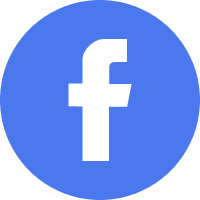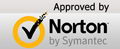Q: Main interface of Blue-Cloner
Express interface
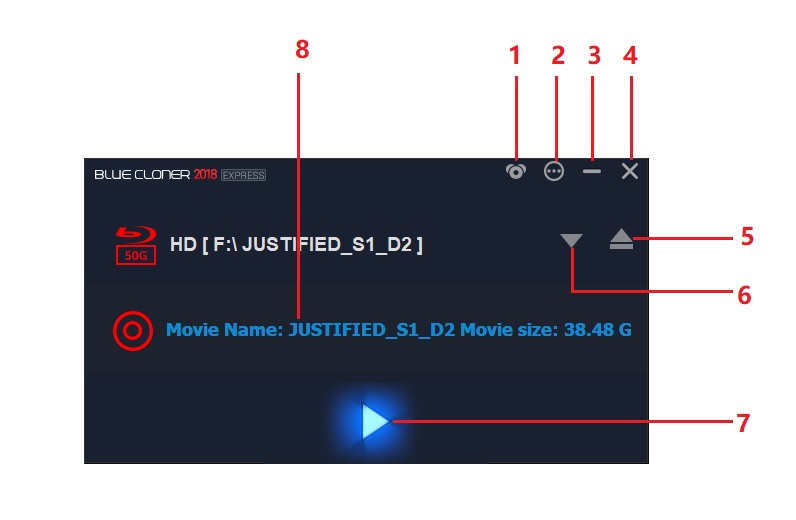
- Switch to Expert interface: Click to enter the Expert operating interface.
- Main menu: There are many options in the drop-down menu including Setup, Help, Buy, Register, Check upgrade, Feedback, Contact us, Homepage and About.
- Minimize: Click to minimize Blue-Cloner to the task bar.
- Exit: Click to exit Blue-Cloner.
- Eject the disc: Ejects the source Blu-ray disc.
- Select the source Blu-ray drive: Click to select the Blu-ray drive containing the source Blu-ray movie you want to copy.
- Start: Click to start copying.
- Movie info: Shows the basic information about the source Blu-ray movie.
Expert Interface
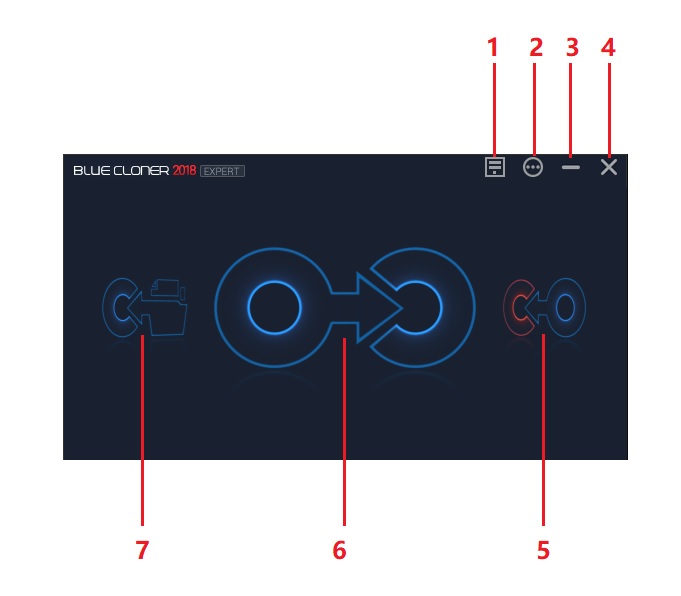
- Switch to Express interface: Click to enter the Express operating interface.
- Main menu: There are many options in the drop-down menu including Setup, Help, Buy, Register, Check upgrade, Feedback, Contact us, Homepage and About.
- Minimize: Click to minimize Blue-Cloner to the task bar.
- Exit: Click to exit Blue-Cloner.
- Copy a Blu-ray movie to a DVD/AVCHD: Select to copy a Blu-ray movie to a DVD/AVCHD disc.
- Copy a Blu-ray movie disc to a BD-R (DL) or to the hard disk: Select to copy a Blu-ray movie to a BD-R/RE (DL) or to the hard disk.
- Copy the Blu-ray movie from the hard disk to a BD-R (DL): Select to copy a Blu-ray movie folder or an ISO file from the hard disk to a BD-R/RE (DL).
Blue-Cloner 2024 V13.00.856 Released
Dec.27, 2023
- Revolutionized Interface UI
- Optimized External Drive Compatibility
- Enhanced Burning Engine
- Support for the Latest Blu-ray Movies
- Critical Bug Fixes